Start, Build & Grow your Business !
Ready to take the plunge? Simply click here to join the Shopify community and seamlessly migrate your website to this powerful platform.
With a steadily increasing user base of over 2 million, Shopify has emerged as the preferred choice for online store owners, and its popularity continues to soar.
Thinking about making the transition? Look no further. This comprehensive guide is designed to assist you in effortlessly transferring your store to Shopify, encompassing four straightforward steps. I’ll provide you with a step-by-step walkthrough of each process, ensuring a smooth and hiccup-free migration of your store to the Shopify ecosystem.
We rated Shopify as the top ecommerce platform and recommend you migrate your online store there.
You can read our full reviews of each ecommerce platform here.
In mapping out these steps, I’ve assumed that you have a store that’s generating revenue, and you want to keep that revenue going while you build your new store.
Moving your website to Shopify is easy when you follow these instructions:
Your first step is to build your Shopify store. Rest assured, your new Shopify store won’t interfere with your existing one. It will be protected behind a password, ensuring that it remains hidden until you’re ready for its grand unveiling. You’ll have full control over when your new store goes live.
This new store will be established on a Shopify subdomain, like this: company.myshopify.com. This setup ensures there’s no clash with your current store, which will continue operating on its current URL. Your ongoing traffic and revenue flow will remain uninterrupted.
The process starts with signing up for Shopify. You’ll create a temporary subdomain (no need for perfection, as it won’t be public) and choose a theme. Then, you’ll populate it with your products, design your key pages (About Us and Homepage), and configure your payment methods.
Screenshot of the Shopify Homepage Shopify stands as one of the globe’s premier and robust ecommerce solutions. If setting up a Shopify store is new territory for you, it’s worth pausing here for a moment to explore my comprehensive guide on creating your ecommerce store with Shopify.
Certain elements, such as the homepage, may require manual construction. You’ll need to add these elements yourself. While it might be a meticulous process, the outcome will far outweigh the effort. The numerous advantages of Shopify easily overshadow this one-time transition.
Switching from WooCommerce to Shopify If you’re migrating from WooCommerce, consider yourself fortunate. Shopify offers an import process designed to seamlessly transfer the bulk of your product information.
As you establish your Shopify store, you’ll be prompted to specify if you’re transferring from another platform and identify that platform. Opt for WooCommerce, and an import option will appear in your store dashboard once it’s created.
Migrating from WooCommerce to Shopify For deeper insight into importing from WooCommerce to Shopify, refer to this guide.
Efficient Batch Import via CSV for Products and Customers Even if you’re not transitioning from WooCommerce, Shopify allows you to import your products and customer data through a CSV file. (Note: Order history import is available with Shopify Plus. More on that below.)
For products, access the admin panel’s Products section. Near the top, you’ll spot a discreet text link labeled “Import.” There’s a sample CSV provided—structure yours similarly.
The customer import process follows a similar path. Format your CSV as per the guidelines, head to Customers in the admin panel, and click on “Import customers.”
Alternatively, you can explore migration apps from the Shopify App Store. One example is Cart2Cart, with pricing based on the number of products you intend to import.
Additionally, Shopify offers the option of engaging a store expert through its Services Marketplace for assistance with the transfer.
Streamlined Transfer with Shopify Plus If you’re using Shopify Plus, the enterprise-level variant of Shopify, the transfer process becomes even more straightforward. The Transporter app becomes your invaluable tool.
Shopify Plus is a fitting choice for larger businesses with substantial revenue and an extensive product range to migrate. Detailed information on data upload and CSV organization can be found here.
Screenshot of Shopify Plus landing page, highlighting premium support features. Shopify Plus delivers premium support, including personalized migration guidance and round-the-clock priority technical assistance. If you’re operating with Shopify Plus, I strongly recommend importing all your historical customer and order data. Consolidating your core business information in a single location will save you significant reporting complexities down the line.
When you’re in the process of migrating your website to Shopify, there are two crucial reasons why you should meticulously prepare a list of redirects.
The first reason is to ensure a seamless experience for your customers. By setting up redirects, even if a customer uses an old URL, they will be automatically directed to the appropriate page on your new Shopify site. This not only prevents any potential revenue loss from visitors landing on dead pages but also maintains a positive user experience.
The second reason revolves around preserving the page authority you’ve built on your existing site. Properly implemented redirects will transfer the link authority to your new Shopify pages, preventing Google from treating your new pages as entirely fresh content. This proactive approach helps safeguard against a drop in search traffic following the switch.
Implementing redirects within Shopify is a straightforward process. From your Shopify dashboard, navigate to the Navigation menu within the Online Store tab, and you’ll find the URL Redirects option.
Shopify’s Redirect Feature for Smooth Transitions Following this process ensures that all your redirects become active as soon as your Shopify store goes live.
To maximize the effectiveness of redirects, ensure that you create a redirect for each URL that corresponds to a different location within Shopify. For instance, Shopify product URLs are structured like this: company.com/products/product-name.
If your previous product URLs followed a distinct structure, it’s important to generate a redirect for every individual product. This practice should be extended to all pages that shift to a different location in Shopify.
During the transition to your new Shopify store, carefully examine the URL path for each page and product. If the URL path remains unchanged from your old store, no action is required. However, if there’s a new URL path, creating a redirect is essential.
Do All URLs from the Old Site Need Redirects? Not every URL from your previous site needs to be redirected when transitioning to Shopify. Here’s a helpful guideline:
Redirect any URL that directly corresponds to a page on your new site. For other URLs, employ a 404 response.
A few years ago, I was a strong advocate against 404 errors. I believed that every URL should have a dedicated redirect, and this approach led to an excessive number of redirects on a site.
At one point, our hosting provider approached us, indicating that our site had an excessive number of redirects – we were advised to trim them down from 2,500 to 1,500.
Upon reflection, they were correct. While I aimed to ensure users landed on the right pages, I overlooked the user experience aspect. A 404 error clearly communicates that the page is not found, whereas complex redirects can confuse visitors.
Contrary to my assumption, Google actually prefers 404 errors for non-existent pages. It’s a definitive signal for them, and they do not penalize sites for having 404 errors. They’ve explicitly stated that sites should only implement redirects for pages with a one-to-one relationship.
Focus your efforts on creating redirects for pages with altered URLs in Shopify. For other instances, allowing a page to 404 after switching to Shopify is a sensible approach.
When it comes to migrating your website to Shopify, ensuring that your domain points to the right place is crucial. Whether you’re already a Shopify user or you’re making the switch, we’ve got you covered with a comprehensive guide on how to seamlessly transition your domain.
Choosing the Right Moment for the Switch: When it comes to timing, there are a few strategies you can consider based on your website’s size and significance.
Prepare for the Unexpected: While the odds of something going wrong are slim, it’s wise to have a backup plan in case of a critical issue. Keep your old site live during the transition. This serves as a safety net to switch back in case of emergencies.
By following these steps and considering the timing and potential risks, you’ll ensure a smooth transition to your new Shopify store. Remember, a successful domain transfer contributes to a seamless user experience and the continued growth of your online presence.
After successfully completing the transition and ensuring a healthy 30-day activity on your new ecommerce site, it’s time to address the final step – the removal of your old ecommerce site.
Neglecting this crucial step can potentially lead to future complications that could disrupt your operations.
Personally, I’ve observed how easy it is to overlook the cleanup of infrastructure-related tasks. In the short term, these may not appear as pressing issues, but sooner or later, they can ignite unexpected challenges.
In a particular case I managed, I discovered that old ecommerce checkouts were still active even years after they should have been deactivated. This oversight resulted in sporadic instances of customers stumbling upon these checkout pages and attempting to use them. As you can imagine, this led to fulfillment complexities and customer dissatisfaction.
Besides, it’s worth considering the financial aspect. Continuing to pay for an unused ecommerce tool only increases unnecessary costs. It’s a wise move to shut down any redundant services and trim your monthly software expenditures.
The process of winding down your old ecommerce site is typically straightforward. Once you’ve canceled your subscription with your previous ecommerce software provider, they should take care of the rest. After logging into your old account and initiating the cancellation process, there’s usually nothing else you need to do.
This final step ensures a seamless transition to Shopify, leaving no loose ends that might cause concern. With your old ecommerce site properly deactivated, you can confidently embrace your new ecommerce journey without any lingering issues.
Do I need any technical skills to start an online store?
Starting an online store does not necessarily require advanced technical skills. With user-friendly ecommerce platforms available, you can set up and manage your store without extensive coding knowledge.
How much money do I need to start an online store?
The initial investment required for starting an online store varies depending on factors such as platform fees, marketing budget, inventory costs, and website development. It’s possible to start with a modest budget and gradually invest as your store grows.
What are the legal requirements for starting an online store?
Legal requirements for online stores can vary depending on your location. Ensure compliance with local laws regarding business registration, taxation, privacy policies, and data protection.
How do I drive traffic to my online store?
Driving traffic to your online store involves a combination of marketing strategies such as search engine optimization, social media marketing, content marketing, paid advertising, influencer collaborations, and email marketing.
How long does it take to start making money from my online store?
The time it takes to start making money from your online store depends on various factors, including your niche, marketing efforts, and competition. It’s important to set realistic expectations and focus on consistent growth rather than immediate profitability.
Best Website Hosting for Blogging: Bluehost
Best Domain Provider for Blogging: GoDaddy
Best Platform for Blogging: WordPress
Show some Love ❤️ and Share this Article and Website with someone who could benefit from it.
Number of items in cart: 0
Start, Build & Grow your Business !